¶ What it is
The Micro Lidar camera can't be found due to loss of I2C signal. The possible causes include, with probability from high to low:
- the camera-to-TH connector is unstable (image data flows from this connector)
- USB-C cable is broken or the connection is unstable (image data flows in this cable)
- the TH board is broken
- the camera is broken
¶ Safety warning and Machine state before starting operation
When you perform maintenance or troubleshooting on the printer, you may be required to disassemble some parts. This process can expose wires and electrical components that could potentially short circuits if they come into contact with each other or with other metal or electronic components while the printer is still on. This can damage the electronics of the printer and cause further damage. Always turn off the printer and remove the power cable when performing any operation.
¶ Operation guide
¶ 1. Reboot and re-print
Reboot the printer and start printing several times and see if the message is consistently reported. If after rebooting the message disappears, it can be ignored. Otherwise, go to the following steps.
¶ 2. Unplug and then plug in the camera-to-TH connector
Power off the printer. Unplug and plug in the connector as shown below. Then power on the printer and start a new print job, to see if the message disappears.

¶ 3. Unplug and then plug in USB-C cable
Power off the printer. Unplug and then plug in the type-c cable. Restart a print job and see if the message disappears. If yes, the problem is solved.
USB-C Cable Connection Issue | Bambu Lab Wiki
¶ 4. Unplug and then plug in the MC-to-AP cable

If the above step cannot solve the problem, you may need to replace the spare parts. Please contact our support team for solutions.
¶ 5. Replace the USB-C cable
If the problem still exists, replace the type-c cable following the video guide:
https://wiki.bambulab.com/x1/maintenance/replace-typec-cable
After replacement, turn on the printer and start a print job to see if the message still pops up.
¶ 6. Replace Micro Lidar
If the above five steps cannot solve the problem, please follow the instruction to replace Micro Lidar:
https://wiki.bambulab.com/x1/maintenance/replace-micro-lidar
¶ 7. Replace the TH board assembly
If the above six steps cannot solve the problem, please follow the instruction to replace the TH board assembly:
https://wiki.bambulab.com/en/x1/maintenance/toolhead_boards_v9
¶ 8. Replace the AP board
If the above seven steps cannot solve the problem, please follow the instruction to replace the AP board:
https://wiki.bambulab.com/en/x1/maintenance/replace-ap-board
¶ How to verify completion/success
Reboot the printer, and start a new print. If it succeeds, the error message should be gone.
¶ Error
HMS_0C00-0100-0001-0001: Micro Lidar camera is offline.
¶ Notes
- If you have completed the above 8 steps but the issue still persists, please record a video demonstrating the motion of the heatbed and the tool head during the printer's homing process. After that, allow the printer to sit idle for 10 minutes, upload the recorded video, and submit the printer's log file. Finally, please submit a technical service ticket for further troubleshooting and problem resolution.
- If your printer encounters an issue related to the micro LiDAR unit or AI, we strongly recommend selecting both of these options. This will greatly assist the technical support team in accurately diagnosing and addressing the problem.
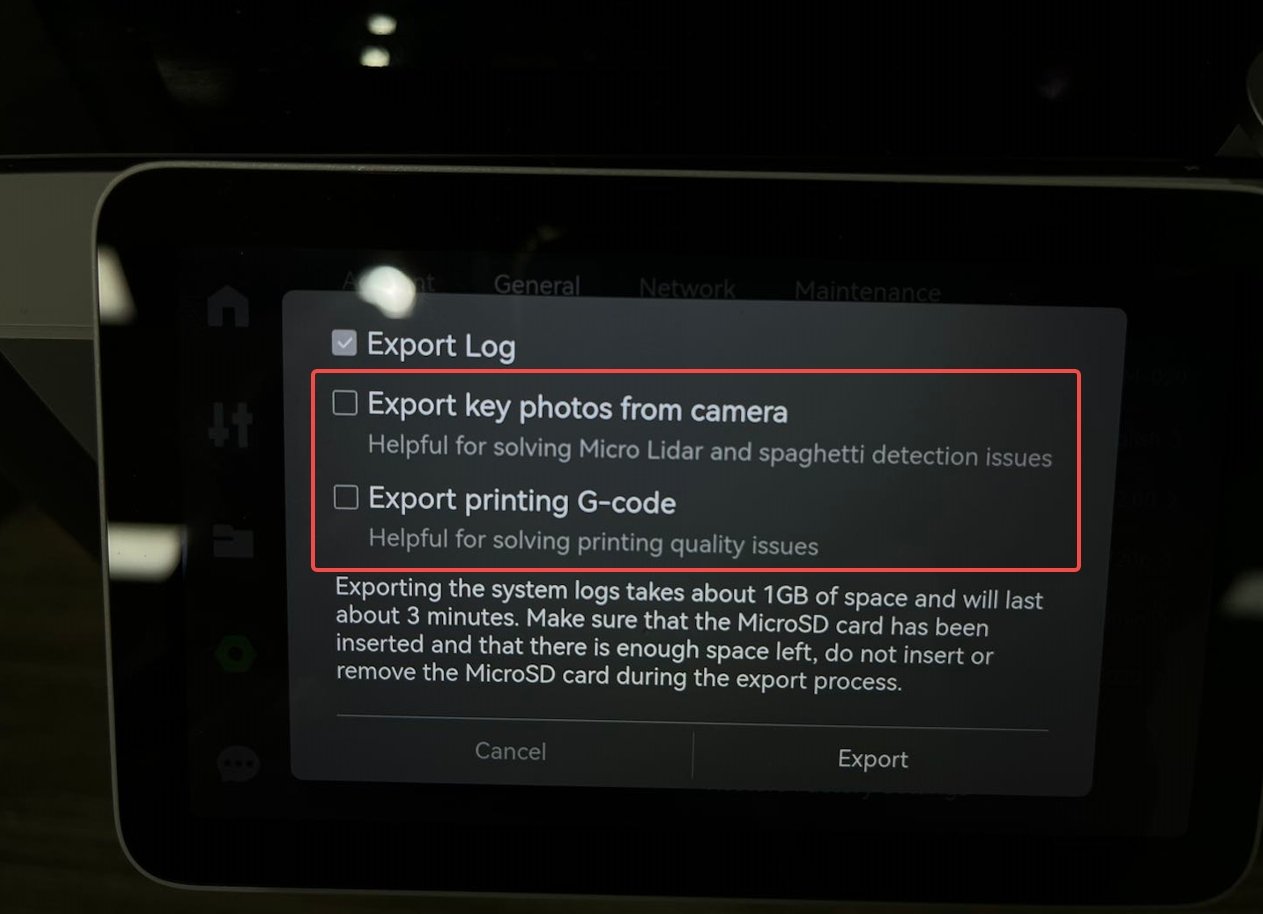
¶ End Notes
We hope the detailed guide provided has been helpful and informative.
To ensure a safe and effective execution, if you have any concerns or questions about the process described in this article, we recommend submitting a technical ticket regarding your issue.
Please include a picture or video illustrating the problem, as well as any additional information related to your inquiry.