¶ XY Timing Belt
There are two methods to replace the XY belt:
Method 1: Keep the original belt on the printer, then connect the new belt to the old belt end-to-end, and use the old belt to pull the new one through. This method is relatively simple and is more suitable for scenarios such as XY belt wear. For detailed instructions, please refer to the Wiki: Replacing the XY timing belt | Bambu Lab Wiki
Method 2: Remove the original belt from the printer, then thread the new belt through the printer. This method is more difficult, takes more time, and is better suited for situations like XY belt breakage. For detailed instructions, please refer to the Wiki.

¶ Tools and materials needed
- H1.5 & H2.0 Allen key
- Slotted screwdriver (Or Flat tweezers)
- Needle nose pliers
Screws list
| NO. | Model | Position | Drawing | NO. | Model | Position | Drawing |
| Screw A | BT3*6 | Metal side panels | 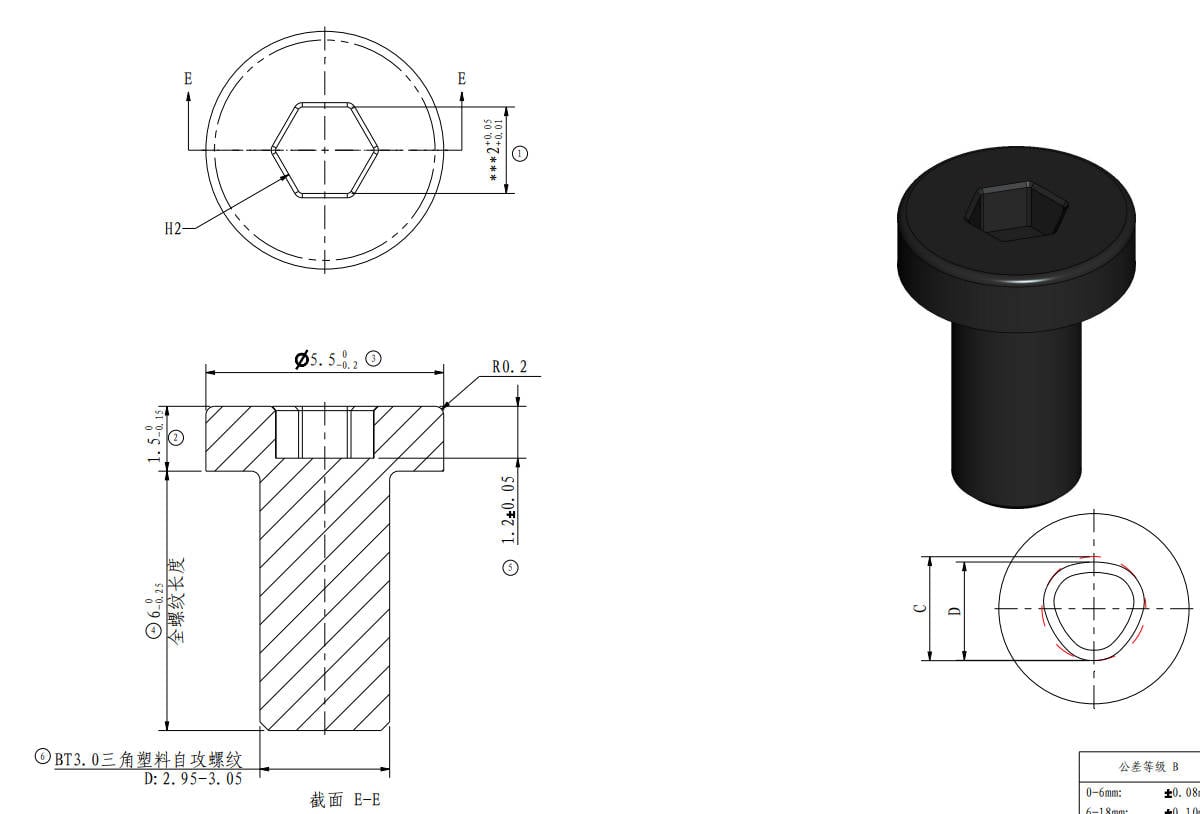 |
Screw B | ST3*4.5 | Metal side panels, rear panel | 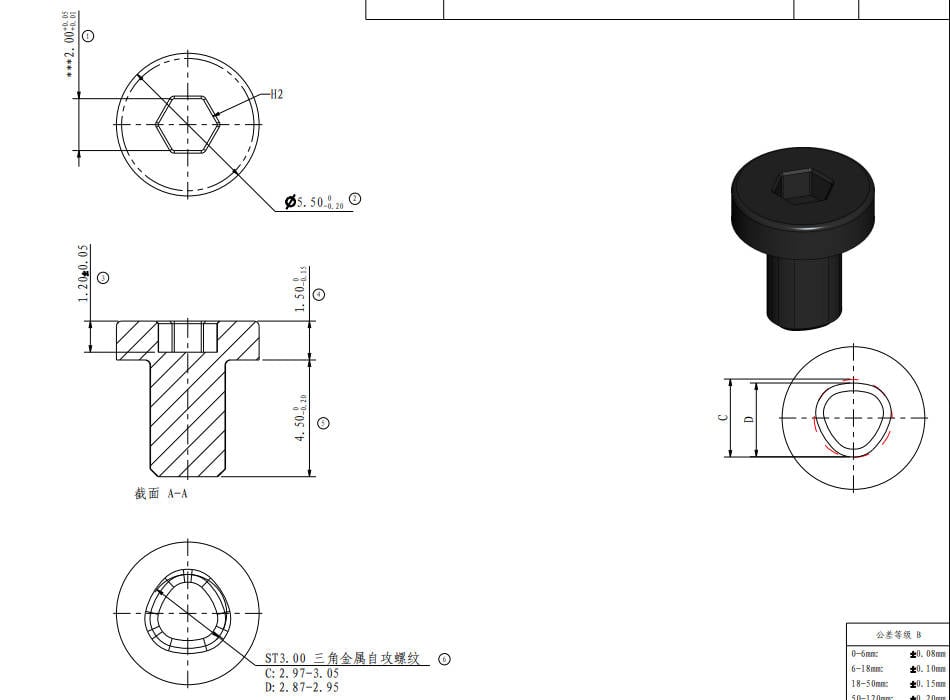 |
| Screw C | M3*3 | Glass door | 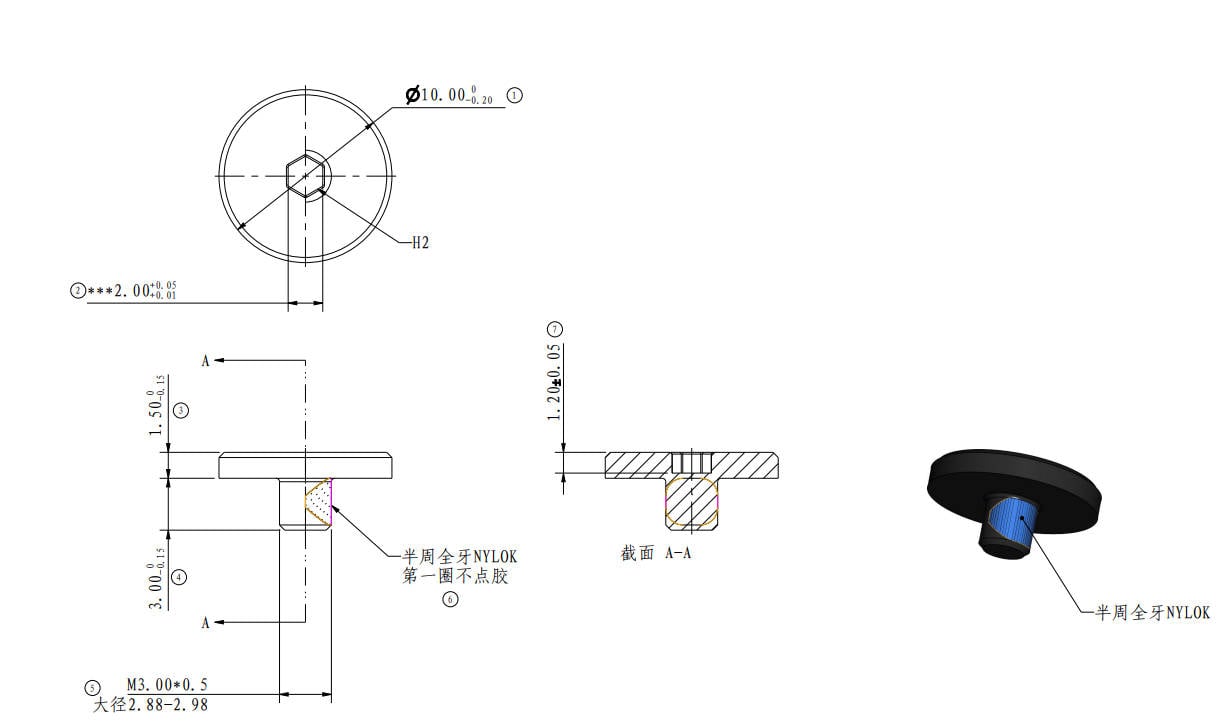 |
Screw D | BT3*5 | Rear panel | 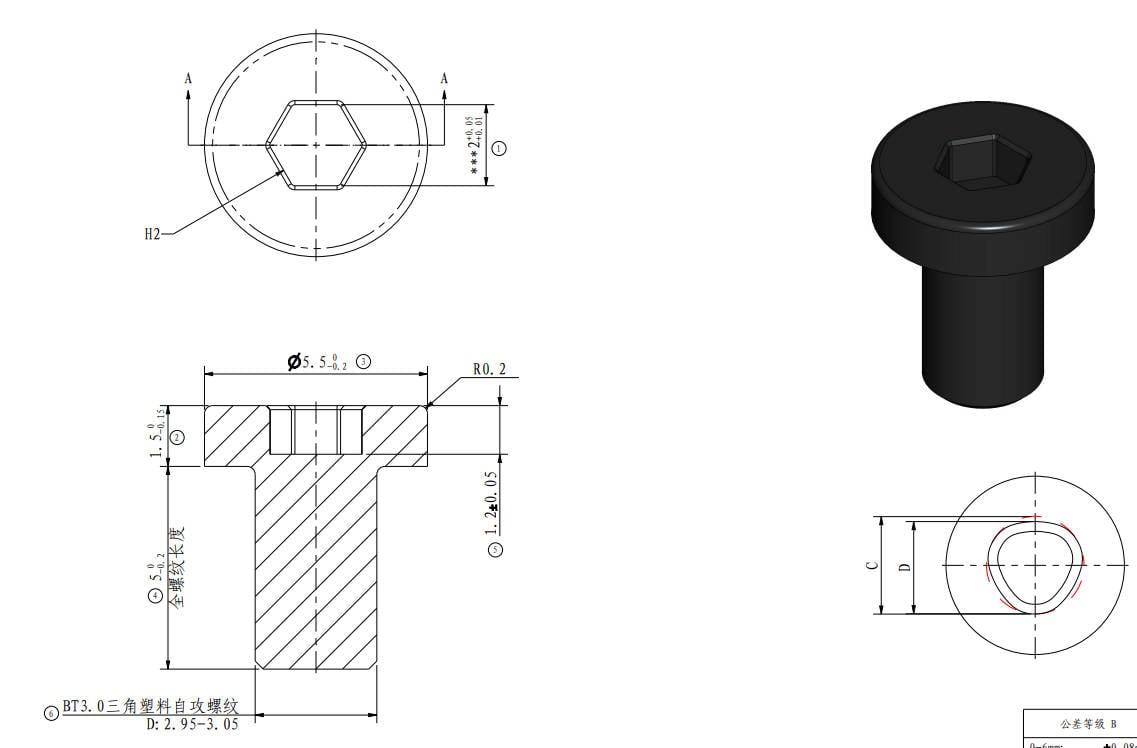 |
| Screw E | MG3*12 | Aux parts cooling fan |
 |
Screw F | BT3*8 | Tension spring holder | 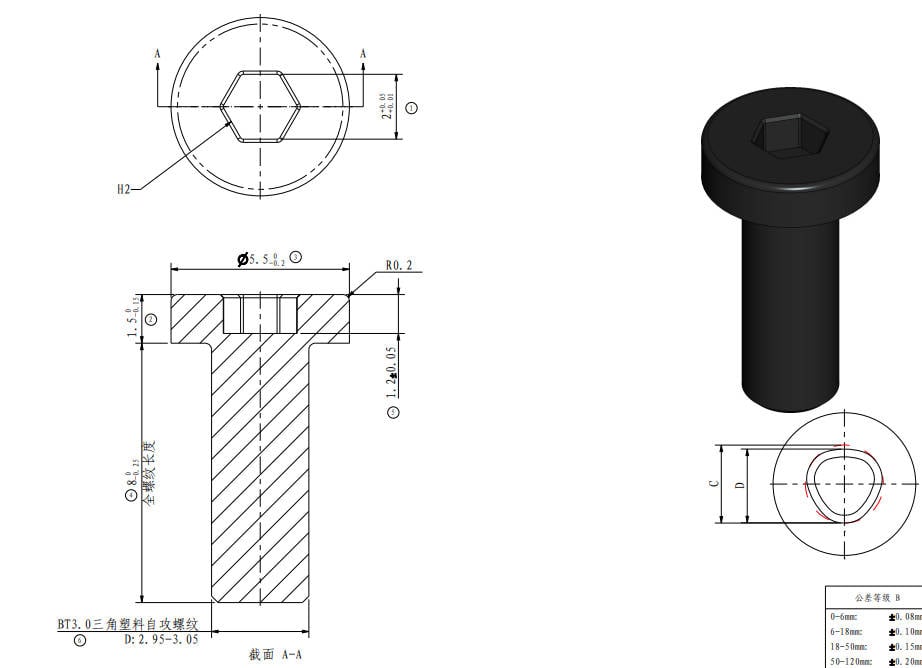 |
| Screw G | M3*6 | XY tensioner, Extruder |
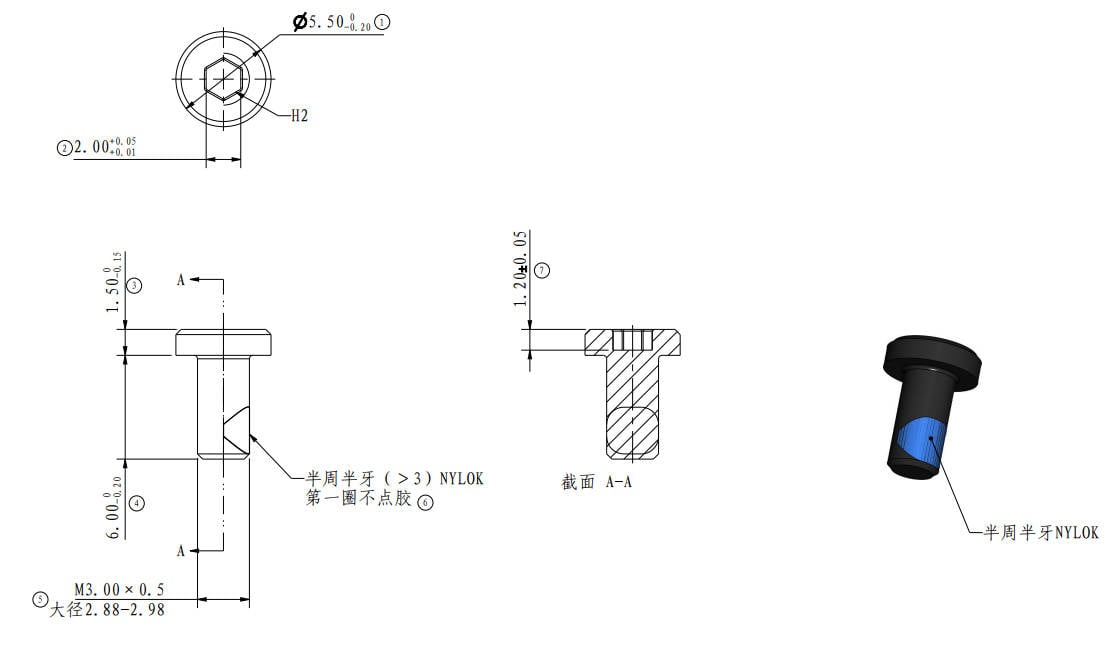 |
Screw H | BT2*5 | Tool head housing, PCBs | 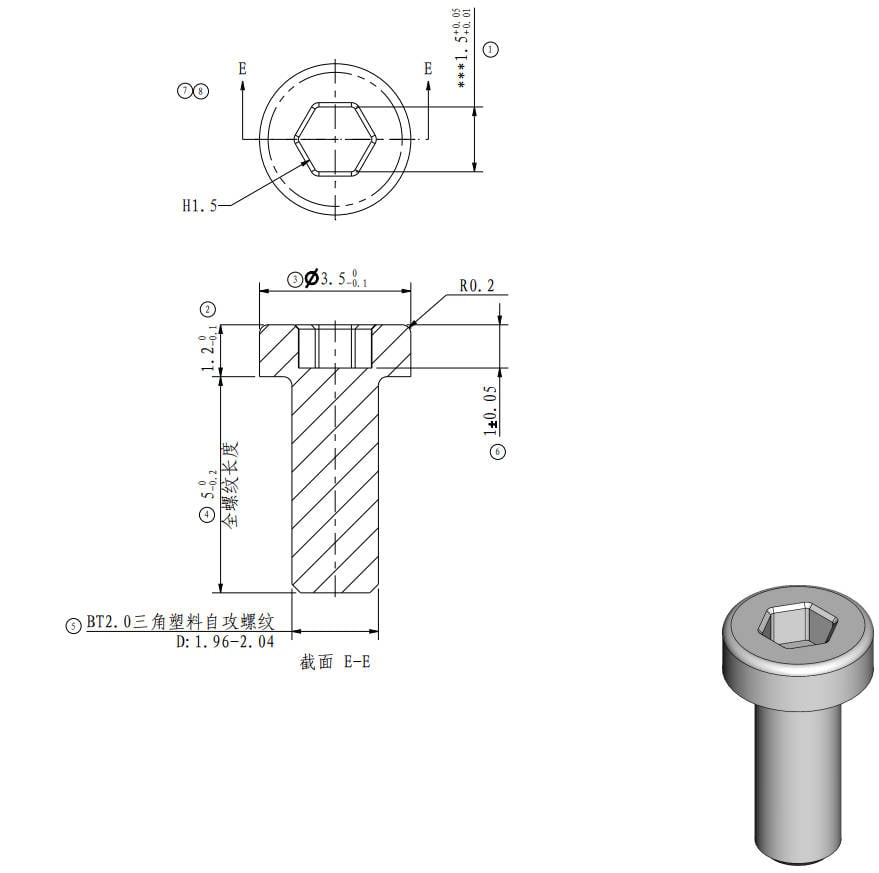 |
| Screw I | MG2.5*13 | Cutter lever | 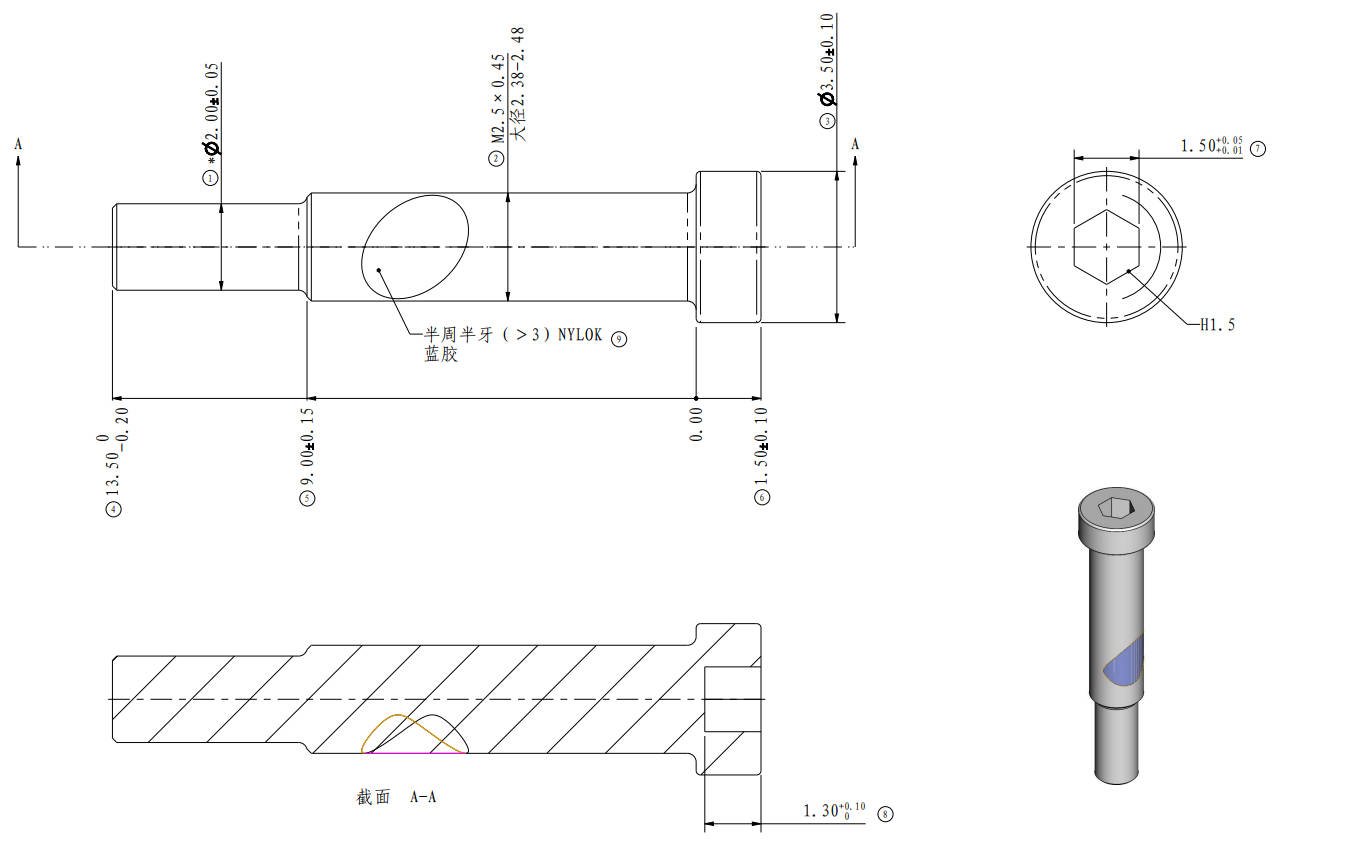 |
Screw J | BT2*8 | The timing belt, Y slider cover plate. | 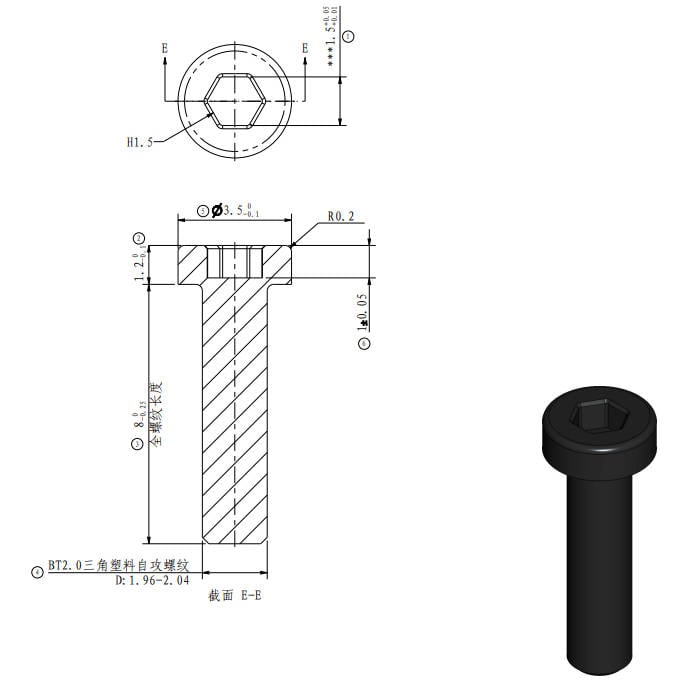 |
¶ Safety Warning
IMPORTANT!
It's crucial to power off the printer before conducting any maintenance work, including work on the printer's electronics and tool head wires. Performing tasks with the printer on can result in a short circuit, leading to electronic damage and safety hazards.
During maintenance or troubleshooting, you may need to disassemble parts, including the hotend. This exposes wires and electrical components that could short circuit if they contact each other, other metal, or electronic components while the printer is still on. This can result in damage to the printer's electronics and additional issues.
Therefore, it's crucial to turn off the printer and disconnect it from the power source before conducting any maintenance. This prevents short circuits or damage to the printer's electronics, ensuring safe and effective maintenance. For any concerns or questions about following this guide, open a new ticket in our Support Page and we will do our best to respond promptly and provide the assistance you need.
¶ Guide Video
Note: Do not lock the screws at the two tensioning pulleys first during installation, as calibration for belt tensioning is required.
¶ Operation Guide
¶ Disassembly
Note: The disassembly and assembly steps for the two XY timing belts are similar.
Disassembly guide for P1S panel
- P1S left plastic panel installation tutorial
- P1S right plastic panel installation tutorial
- P1S metal rear panel installation tutorial
¶ Step 1 - Loosen the tensioner
To replace the belt, loosen the XY tensioner at the designated position as per the instructions provided in the following guide XY tensioner idler.
 |
 |
¶ Step 2 - Remove toolhead housing
Refer to this wiki guide The housing of toolhead to remove the toolhead housing.

¶ Step 3 - Unlock the belt
To remove the belt, start by using a flathead screwdriver or flat-tipped tweezers to remove the screw that secures the belt in place. Then, use a prying motion to lift the stopper out of the belt. Once the stopper is removed, exert force in the direction that loosens the belt to release it from the tool head, as shown in the image below. Repeat these steps to loosen the other end of the belt.


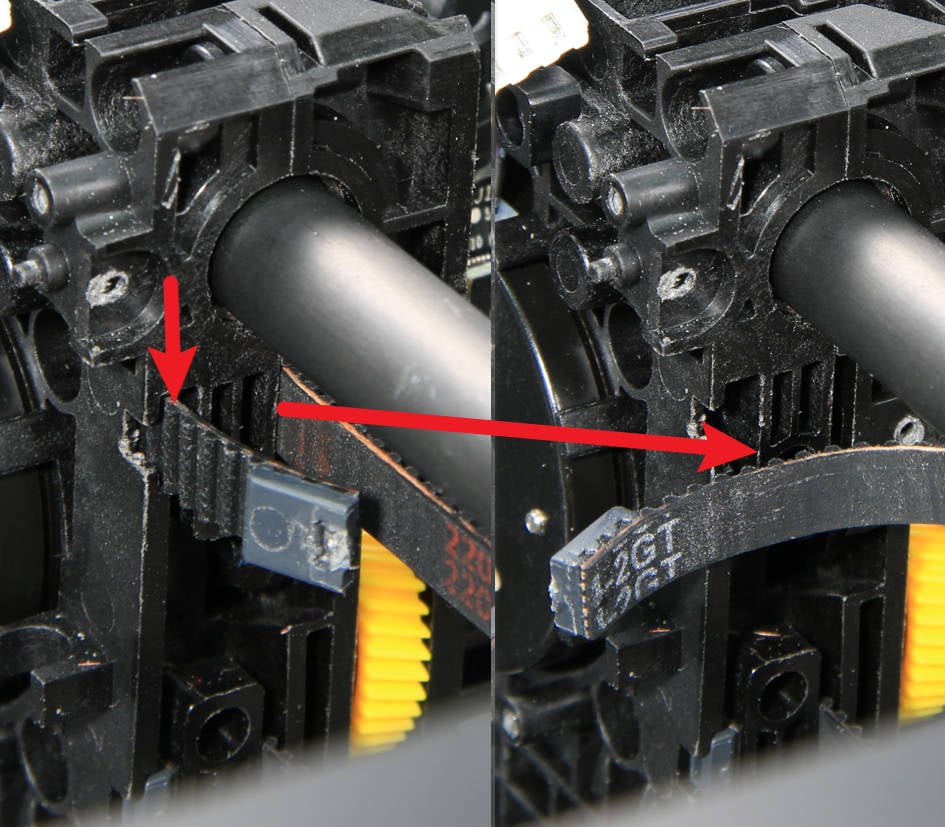
¶ Step 4 - Remove the belt
To remove the belt from the idlers and motor pulley, gently pull on the belt until it is completely detached from them.
 |
 |
 |
 |
¶ Step 5 - Remove the tensioner
Remove the tensioner from the belt.

(Similar steps to remove the other belt)
¶ Assembly
¶ Step 1 - Put through the belt
To reinstall the belt, start by placing the tensioner onto the belt. Then, feed the belt through the components in the order shown in the images below. You may find it helpful to use tools such as tweezers to guide the belt into position.
 |
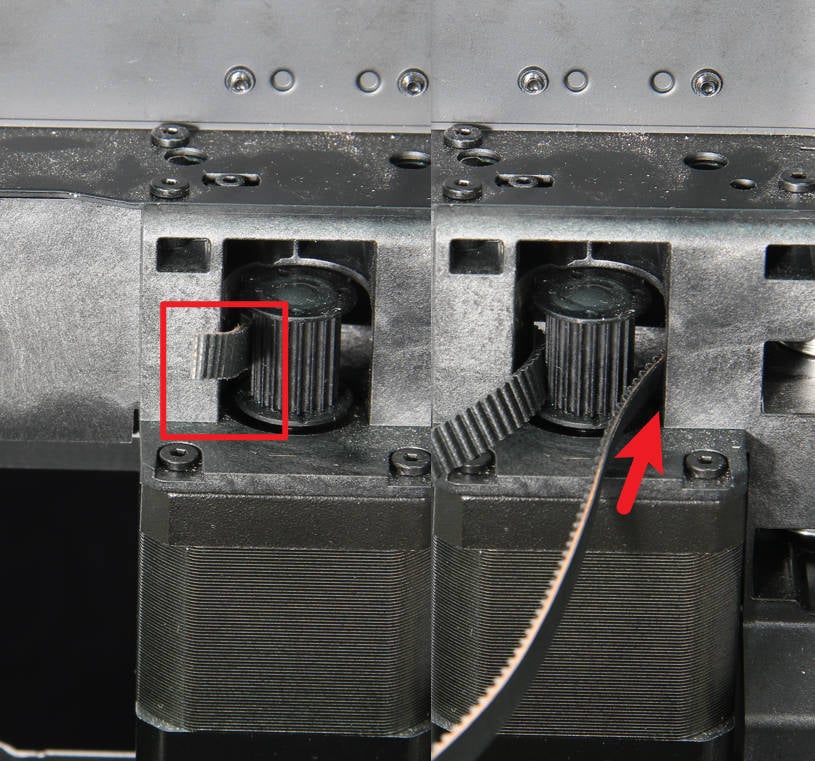 |
 |
 |
 Bent the end of the belt a little bit |
 Tweezers can be used to guide the direction of the belt |
 |
 |
¶ Step 2 - Lock the belt
To install the belt, bend it and insert it into the slot. Then, push the belt upwards (or downwards) to properly position it. Use the hex key to press the timing belt stopper fully into place and secure it with a screw. Repeat these steps to secure the other end of the belt.
 |
 |
¶ Step 3 - Install the toolhead housing
Refer to The housing of toolhead to install the toolhead housing.

¶ Step 4 - Install XY tensioner
Refer to the relevant content of XY tensioner idler , install the loose tensioner, and re-tension the belt.

¶ Calibration step after the operation
After replacing the carbon rods, it's necessary to re-tension the belts.
- IMPORTANT: Power OFF the printer first.
- Loosen the 4 screws of the belt tensioner (but DO NOT remove them). Gently move the toolhead back and forth several times, and then move it to the rear end of the printer. Finally, tighten the 4 screws again. The spring system in the belt tensioner will adjust the belt to the correct tension.
- IMPORTANT: DO NOT overtighten the belt tensioning screws. Doing that can cause damage and will not provide better results. Simply tighten both screws like any other screws and avoid over-torquing them.
¶ To verify completion/success
Power on the printer and run the device self-test process. If the self-test passes, the operation is successful.

If you encounter any issues, first retrace your steps and double-check all connections before attempting again. If problems persist, contact the service team for further assistance.
¶ End Notes
We hope the detailed guide provided has been helpful and informative.
If this guide does not solve your problem, please submit a technical ticket, we will answer your questions and provide assistance.
If you have any suggestions or feedback on this Wiki, please leave a message in the comment area. Thank you for your support and attention!