This wiki provides step-by-step instructions for connecting the AMS 2 Pro to the Bambu Lab P1S 3D printer, enabling multi-material printing and filament drying functionality.
¶ What You Need to Have
¶ Option 1: You already had a P1S and purchased a separate AMS 2 Pro
If you purchased the P1S and AMS Pro separately, a few additional accessories are required to install the AMS 2 Pro. The AMS 2 Pro upgrade kit 1 contains all of the following necessary accessories for this:
- 1 Filament Buffer
- 1 4-Pin Bambu Bus Cable
- 1 AMS 2 Pro Switching Adapter (power supply)
- 3 PTFE Tube Couplers
- 3 PTFE Tubes
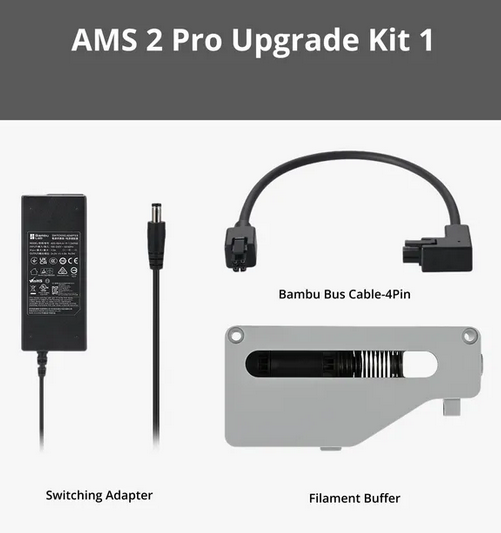
These accessories are all also available individually in the Bambu Lab Store.
Note: The Filament Buffer is needed to connect a single AMS to a P1 or X1 series printer (this is not necessary for the H2D series). In order to connect multiple AMS units to a single printer, the AMS Hub is necessary. The AMS 2 Pro upgrade kit 2 is the same as the above kit except it includes the AMS Hub instead of the Filament Buffer.
¶ Option 2: You purchased a P1S AMS 2 Pro combo
If you purchased the P1S AMS 2 Pro Combo from the Bambu Lab store, it includes the P1S printer, the AMS 2 Pro unit, and all the necessary accessories listed above. It includes the AMS Hub in place of the Filament Buffer, which allows one or more AMS units to be connected to the P1S.
¶ How to Connect the AMS 2 Pro to the P1S
¶ Step 1: Update the Firmware
Update the firmware to the latest version before connecting AMS 2 Pro to avoid initialization issues. Check the P1S firmware update guide for details.
¶ Step 2: Unbox the AMS 2 Pro
Remove all packaging materials from the AMS 2 Pro and verify that all included components are present. Check out the AMS 2 Pro unboxing and setup page to learn how to unbox it. Follow that guide up to the section for checking the active drive shafts.
Place the AMS 2 Pro on top of the P1S for optimal space efficiency.

¶ Step 3: Connect the Tubes
The AMS 2 Pro may come with a PTFE tube already attached at the rear (if not, follow this step with the included 500mm long tube). If it is taped to the AMS 2 Pro, remove the tape first.
Check that it is fully inserted as shown by pushing it as far as it will go and ensuring it does not pull out. Insert the other end of the PTFE tube into the left port of the Filament Buffer.
 |
 |
Next, insert one end of the 370 mm PTFE tube into the right port of the filament buffer, then the other end into the black section of the PTFE coupler.
 |
 |
The spring should not be stuck/compressed. It should move freely within filament buffer. You can try pulling it and see if it's inserted correctly. The spring inside will stretch as you push.

¶ Step 4: Install the Filament Buffer
At the back of the P1S, identify the indentation matching the filament buffer's shape. Position the filament buffer by ensuring that the tab enters the hole at the bottom, as shown below. The images show the process on an X1C, but it is identical to the P1S in this case.

The Gif below also shows the process.
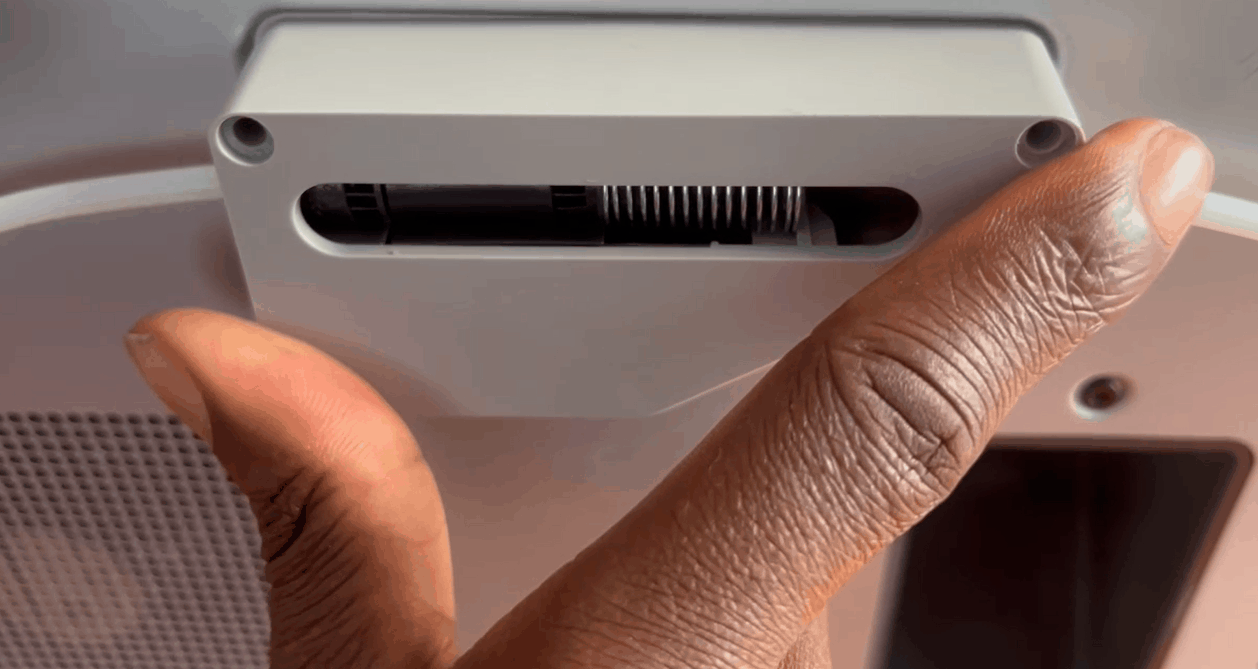
Use a H2.0 Allen key to secure the buffer to the 3D printer using the two M3 x 21.5 screws.

Next, connect the other side of the PTFE coupler to the length of tubing protruding from the top of the P1S which leads to the extruder.

The entire connection should be as shown below.
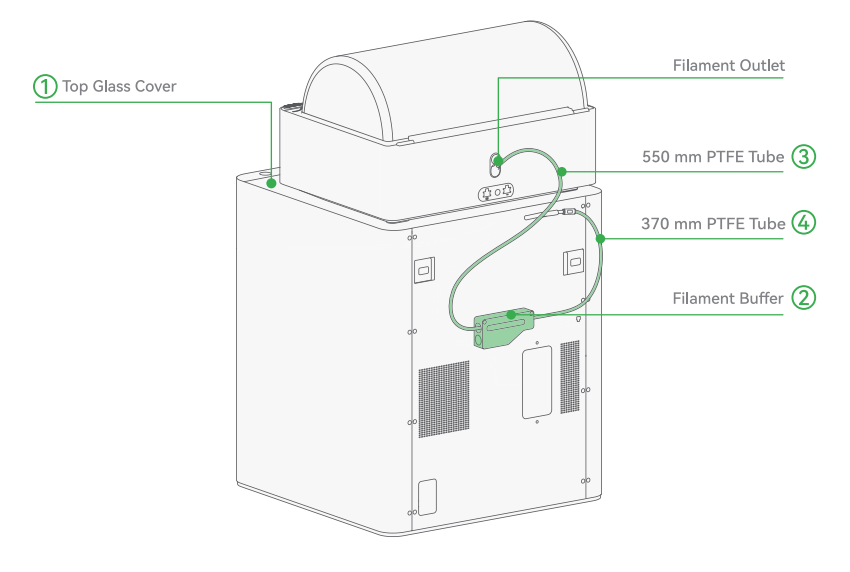
Ensure the PTFE tube is routed under the spool holder, not over it.
Note: If using multiple AMS units, replace the filament buffer with an AMS Hub to connect up to four AMS units. Refer to the AMS Hub connection guide for details.
¶ Step 5: Connect the Bus Cables
Connect the L-shaped end of the 4-pin bus cable to the 4-pin port on the back of the 3D printer. Make note of the orientation shown, including the locking tab at the bottom.
 |
 |
Next, connect the other end to the bottom port of the filament buffer. Once again, make note of the orientation of the locking tab towards the printer.
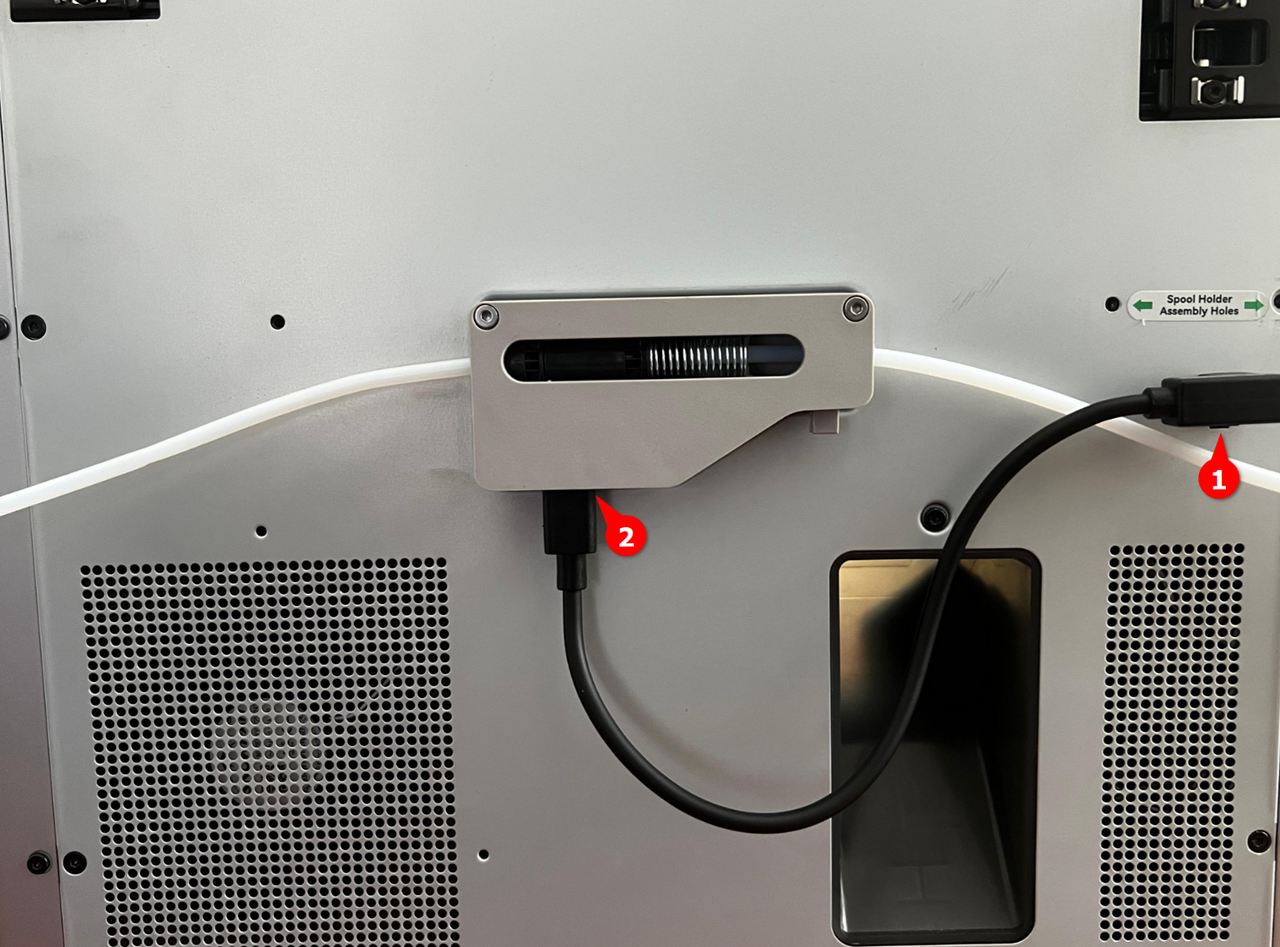
Connect one end of the 6-pin Bambu Bus cable to either of the ports at the back of the AMS 2 pro. Connect the other end to the left side of the Filament Buffer (or bottom of the AMS Hub, if equipped).

¶ Step 6: Power the AMS 2 Pro (For Drying Function)
If you plan to use the drying function, you must plug the Bambu Lab Switching Adapter into the back of the AMS 2 Pro, then plug it into a power outlet.

Note: Each AMS 2 Pro used for drying requires its own power adapter. If you are using several AMS 2 Pro units, plan to have a power adapter for each one which will be used for drying.
¶ Step 7: Turn on the 3D Printer and Check the AMS 2 Pro
Turn on the P1S and ensure the AMS 2 Pro is connected. On the P1S home screen, the AMS symbol should display in the upper right corner.
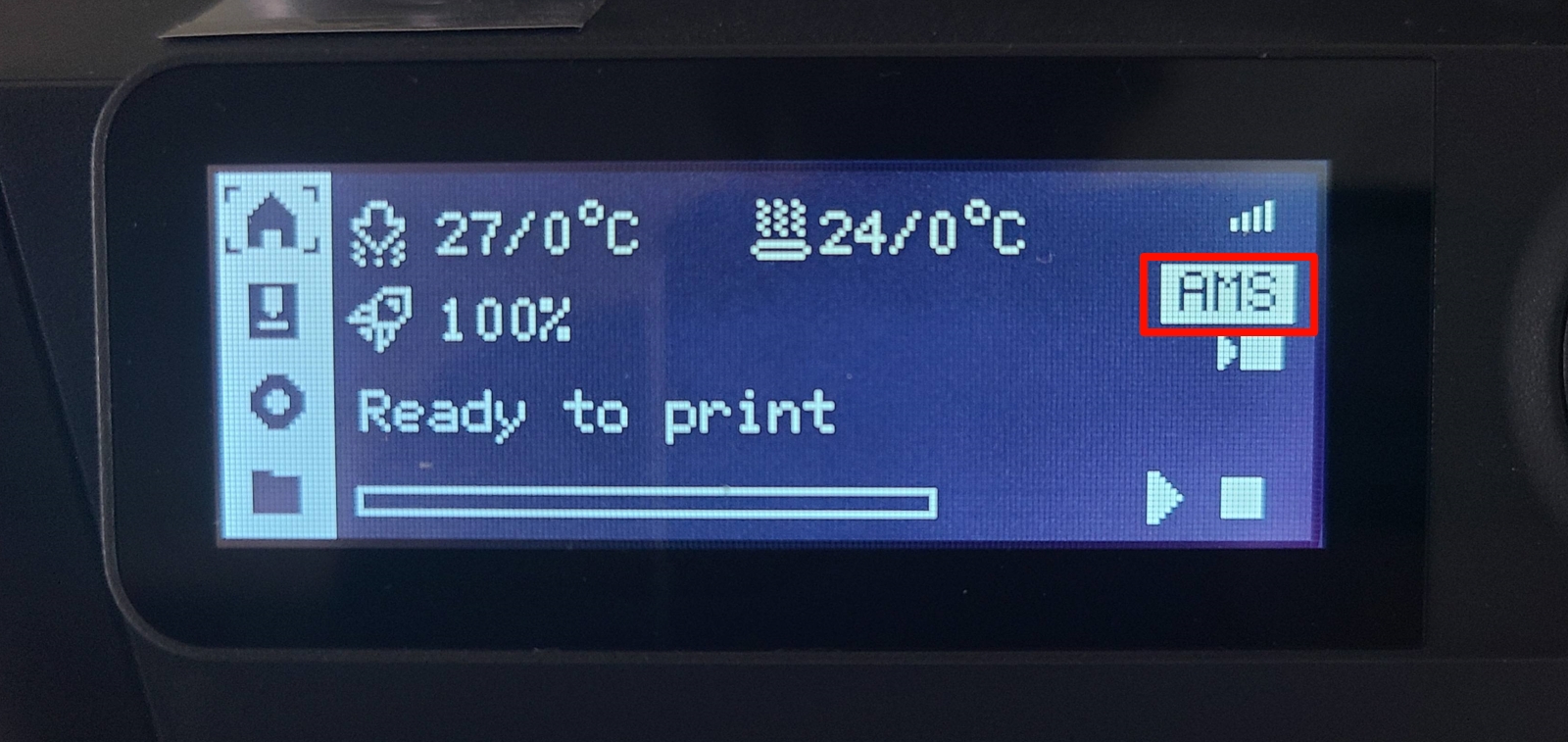
If the AMS symbol is not displaying, verify all cable connections and ensure the 4-pin and 6-pin cables are fully seated.

¶ Step 8: Insert and Load the Filament
Lift the top cover of the AMS 2 Pro to access the filament slots, then place the filament spools in the slots. Gently push the grey feeder tab rearward and insert the filament a few cm. The AMS 2 Pro will detect the filament and begin to pull it.
 |
 |
For Bambu Lab filaments, the RFID reader will automatically detect the filament type and color. For third-party filaments, manually set the filament type and color in Bambu Studio.
Note: Do not edit filament information during the printing process.
¶ Use AMS 2 Pro for Multi-Color 3D Printing or Filament Drying
After connecting, you are now ready to start using the AMS 2 Pro either for multi-color 3D printing or for drying filament. Check out the multi-color 3D printing guide to learn how to create 3D prints in various colors using AMS 2 Pro. If you would like to use it for drying, refer to this page for instructions.
¶ Troubleshooting
- AMS 2 Pro not recognized: If the AMS 2 Pro is not recognized at all, check that all cables are fully and securely connected. Refer to the official Bambu Lab AMS troubleshooting guide for detailed steps or submit a technical support ticket for assistance.
- Issues with multiple AMS units: If multiple AMS 2 Pro units are not detected, ensure you're using the AMS Hub instead of the filament buffer.
- AMS 2 Pro not functioning properly: If the AMS 2 Pro is not functioning properly, especially the drying function, ensure your P1S firmware is up to date, and also ensure you use Bambu Lab switching adapter.
- Incorrect cable routing: Avoid routing cables around sharp corners or near moving printer parts. Tension or repeated flexing can cause internal wire breakage, leading to AMS malfunctions.
- AMS 2 Pro not drying: The AMS needs the power adapter to dry on the P1S.
¶ End Notes
We hope this detailed guide has been helpful and informative.
If this guide does not solve your problem, please submit a support ticket. We will answer your questions and provide assistance.
If you have any suggestions or feedback on this Wiki, please leave a message in the comment area. Thank you for your support and attention!