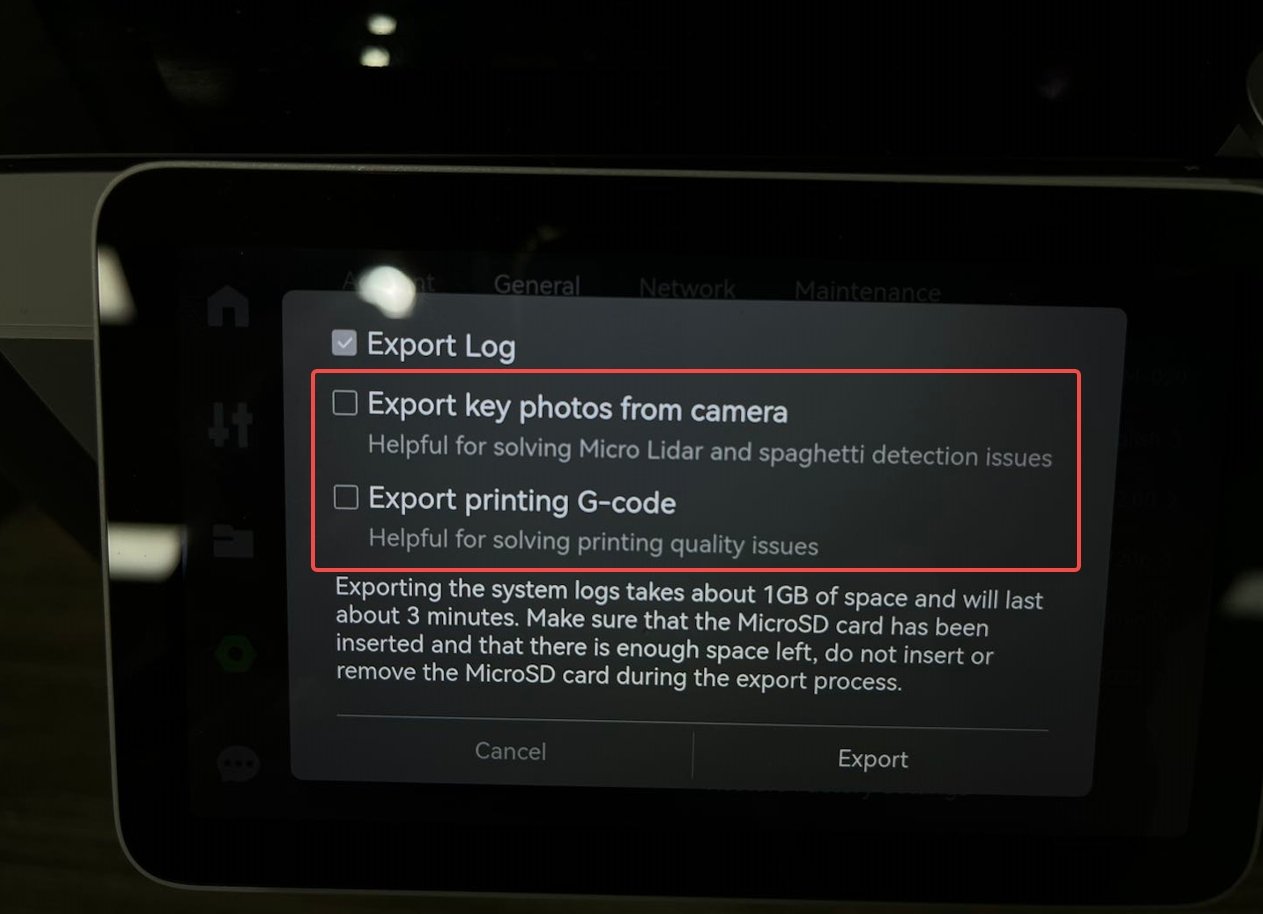¶ What it is
The Micro Lidar camera is malfunctioning and can't get any valid images. The possible causes include, with probability from high to low:
- USB-C cable is broken, or the connection is unstable (image data flows in this cable)
- the camera-to-TH connector is unstable (image data flows from this connector)
- the TH board is broken
- the camera is broken
Note that the cables are torn gradually, meaning that at the beginning, the error only occurs occasionally, and the Micro Lidar function is not hampered too much.
¶ Safety warning and Machine state before starting operation
When you perform maintenance or troubleshooting on the printer, you may be required to disassemble some parts. This process can expose wires and electrical components that could potentially short circuits if they come into contact with each other or with other metal or electronic components while the printer is still on. This can damage the electronics of the printer and cause further damage. Always turn off the printer and remove the power cable when performing any operation.
¶ Operation guide
¶ 1. Reboot and re-print
Reboot the printer and start printing several times and see if the message is consistently reported. If after rebooting the message disappears, it can be ignored. Otherwise, go to the following steps.
¶ 2. Unplug and then plug in USB-C cable
Power off the printer. Unplug and then plug in the type-c cable. Restart a print job and see if the message disappears. If yes, the problem is solved.
USB-C Cable Connection Issue | Bambu Lab Wiki
¶ 3. Unplug and then plug in the camera-to-TH connector

¶ 4. Unplug and then plug in the MC-to-AP cable

If the above step cannot solve the problem, you may need to replace the spare parts. Please contact our support team for solutions.
Please refer to this wiki: Replace the MC-AP cable | Bambu Lab Wiki
¶ 5. Replace the USB-C cable
If the problem still exists, replace the type-c cable following the video guide:
https://wiki.bambulab.com/x1/maintenance/replace-typec-cable
After replacement, turn on the printer and start a print job to see if the message still pops up.
¶ 6. Replace the TH board assembly
If the above five steps cannot solve the problem, please follow the instructions to replace the TH board assembly:
https://wiki.bambulab.com/en/x1/maintenance/toolhead_boards_v9
¶ 7. Replace Micro Lidar
If the above six steps cannot solve the problem, please follow the instructions to replace Micro Lidar:
https://wiki.bambulab.com/x1/maintenance/replace-micro-lidar
¶ 8. Replace the AP board
If the above seven steps cannot solve the problem, please follow the instructions to replace the AP board:
https://wiki.bambulab.com/en/x1/maintenance/replace-ap-board
¶ How to verify completion/success
Reboot the printer, and start a new print. If it succeeds, the error message should be gone.
¶ Error message
HMS_0C00-0100-0002-0002: Micro Lidar camera is malfunctioning.
0C00-0100-0002-0002
¶ End Notes
We hope that the detailed guide we shared with you was helpful and informative.
If you have completed the above 8 steps but the issue still persists, please record a video demonstrating the motion of the heatbed and the tool head during the printer's homing process. After that, allow the printer to sit idle for 10 minutes, upload the recorded video, and submit the printer's log file. Finally, please submit a technical service ticket for further troubleshooting and problem resolution.
We want to ensure that you can perform it safely and effectively. If you have any concerns or questions regarding the process described in this article, we encourage you to reach out to our friendly customer service team before starting the operation. Our team is always ready to help you and answer any questions you may have.
Click here to open a new ticket in our Support Page.
We will do our best to respond promptly and provide you with the assistance you need.
If your printer encounters an issue related to the micro LiDAR unit or AI, we strongly recommend selecting both of these options. This will greatly assist the technical support team in accurately diagnosing and addressing the problem.